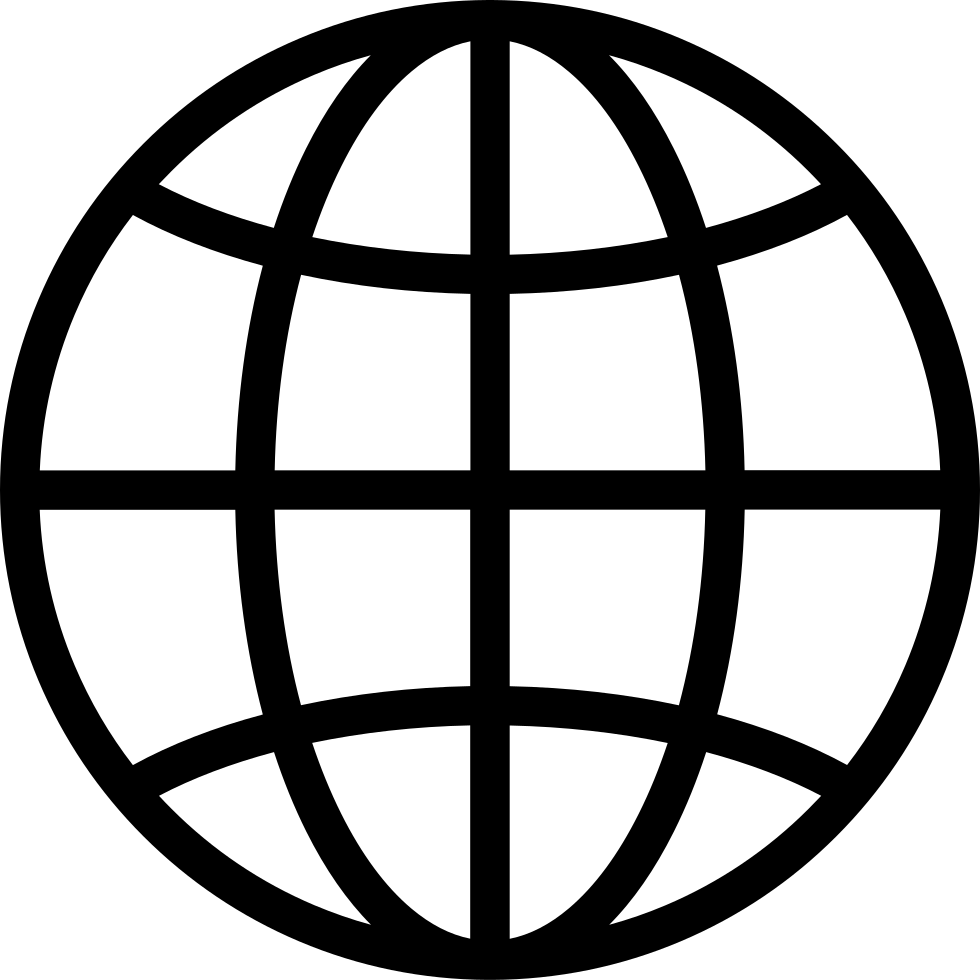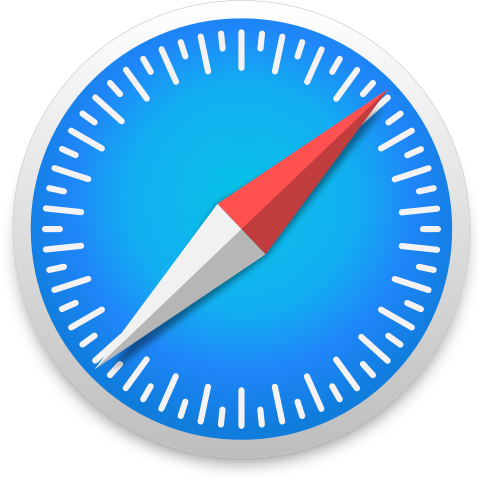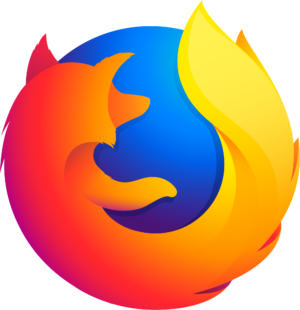Переходьте в офлайн за допомогою програми Player FM !
Navigating iOS: Mastering VoiceOver Basics with VO Starter
Manage episode 405874841 series 1402576
In this episode, Ida Grace demonstrates VO Starter, an iOS app specifically designed to assist new blind and visually impaired users in learning how to navigate their devices using Apple’s built-in screen reader, VoiceOver. The app offers step-by-step guidance, teaching basic VoiceOver gestures and simplifying the learning process.
VO Starter on the App Store
https://apps.apple.com/ca/app/vo-starter/id6455786629
transcription:
Disclaimer: This transcript is generated by AIKO, an automated transcription service. It is not edited or formatted, and it may not accurately capture the speakers’ names, voices, or content.
And good afternoon AppleViz.
This is Ida and it is currently 2 o' 5 p.m.
Central Time and I am here with a podcast tutorial on VoStarter.
This app is an app that teaches voiceover for iOS users.
It does assume some basic knowledge of voiceover, I've noticed.
The first couple lessons start out pretty simple, but then it quickly jumps into more advanced things.
So I will be demonstrating a few of the lessons and making some comments as I go.
So here we go, open VoStarter.
Ok. Welcome to VoStarter for iOS.
After completion of these tutorials, you will have been introduced to nearly all of the concepts associated with using voiceover on your iOS device.
To get started, simply double tap the screen with one finger.
This will begin the first lesson.
Good luck on your journey.
Ok that is the introduction.
You can also, if you don't want voiceover to read it to you, you can swipe over to the continue, I mean the listen button, sorry.
Welcome to Arctic to Gifts.
Good luck toolbar.
Listen.
Button.
Yeah this toolbar has a menu button which is where you go to select a lesson if you've completed this tutorial or if you want to skip ahead a little bit and later in the tutorial there is also a continue button that appears on this menu.
But for now, if we double tap on listen.
Welcome to VoStarter for iOS.
After completion of these tutorials, you will have been introduced to nearly all of the concepts associated with using voiceover on your iOS device.
To get started, simply double tap the screen with one finger.
This will begin the first lesson.
Good luck on your journey.
Ok here's what I don't like about this though.
Even when you're on the listen button and it says simply double tap the screen with one finger, well if I do that now from the listen button, it's not going to continue.
After completion of these tutorials, you will be introduced to nearly all of the concepts associated with using voiceover on your iOS device.
To get started, simply double tap the screen with one finger.
But not there.
This will begin the first lesson.
Good luck on your journey.
So what you have to do is swipe back to the left.
Now there's a lesson later in this tutorial on flicking which is also swiping but I'm sure most of you AppleVis users already know about swiping and double tapping.
So we're going to flick back to the left.
Menu.
Good luck on your journey.
Ok. Now, one thing I want to let you know is that because the continue button…
101 епізодів
Manage episode 405874841 series 1402576
In this episode, Ida Grace demonstrates VO Starter, an iOS app specifically designed to assist new blind and visually impaired users in learning how to navigate their devices using Apple’s built-in screen reader, VoiceOver. The app offers step-by-step guidance, teaching basic VoiceOver gestures and simplifying the learning process.
VO Starter on the App Store
https://apps.apple.com/ca/app/vo-starter/id6455786629
transcription:
Disclaimer: This transcript is generated by AIKO, an automated transcription service. It is not edited or formatted, and it may not accurately capture the speakers’ names, voices, or content.
And good afternoon AppleViz.
This is Ida and it is currently 2 o' 5 p.m.
Central Time and I am here with a podcast tutorial on VoStarter.
This app is an app that teaches voiceover for iOS users.
It does assume some basic knowledge of voiceover, I've noticed.
The first couple lessons start out pretty simple, but then it quickly jumps into more advanced things.
So I will be demonstrating a few of the lessons and making some comments as I go.
So here we go, open VoStarter.
Ok. Welcome to VoStarter for iOS.
After completion of these tutorials, you will have been introduced to nearly all of the concepts associated with using voiceover on your iOS device.
To get started, simply double tap the screen with one finger.
This will begin the first lesson.
Good luck on your journey.
Ok that is the introduction.
You can also, if you don't want voiceover to read it to you, you can swipe over to the continue, I mean the listen button, sorry.
Welcome to Arctic to Gifts.
Good luck toolbar.
Listen.
Button.
Yeah this toolbar has a menu button which is where you go to select a lesson if you've completed this tutorial or if you want to skip ahead a little bit and later in the tutorial there is also a continue button that appears on this menu.
But for now, if we double tap on listen.
Welcome to VoStarter for iOS.
After completion of these tutorials, you will have been introduced to nearly all of the concepts associated with using voiceover on your iOS device.
To get started, simply double tap the screen with one finger.
This will begin the first lesson.
Good luck on your journey.
Ok here's what I don't like about this though.
Even when you're on the listen button and it says simply double tap the screen with one finger, well if I do that now from the listen button, it's not going to continue.
After completion of these tutorials, you will be introduced to nearly all of the concepts associated with using voiceover on your iOS device.
To get started, simply double tap the screen with one finger.
But not there.
This will begin the first lesson.
Good luck on your journey.
So what you have to do is swipe back to the left.
Now there's a lesson later in this tutorial on flicking which is also swiping but I'm sure most of you AppleVis users already know about swiping and double tapping.
So we're going to flick back to the left.
Menu.
Good luck on your journey.
Ok. Now, one thing I want to let you know is that because the continue button…
101 епізодів
Alla avsnitt
×Ласкаво просимо до Player FM!
Player FM сканує Інтернет для отримання високоякісних подкастів, щоб ви могли насолоджуватися ними зараз. Це найкращий додаток для подкастів, який працює на Android, iPhone і веб-сторінці. Реєстрація для синхронізації підписок між пристроями.